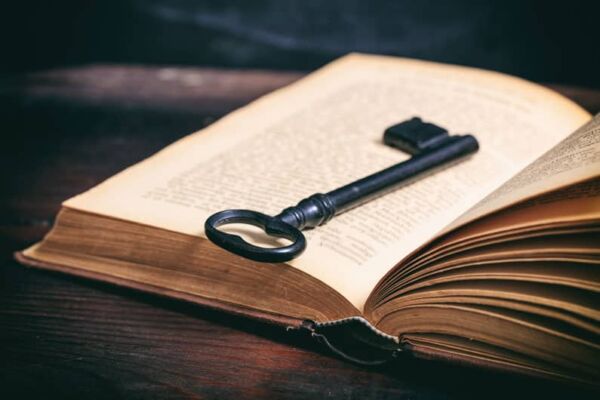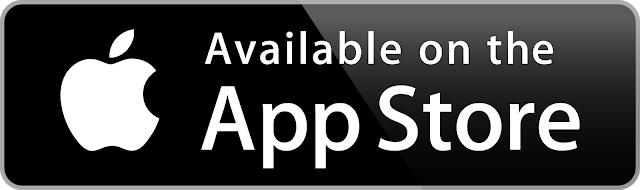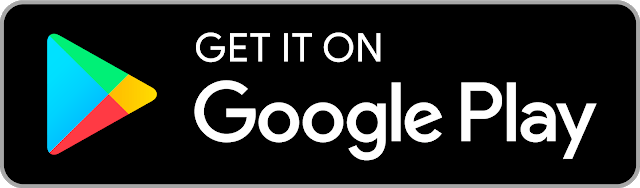Article By: The Federal Trade Comission
March 25, 2022
How To Secure Your Home Wi-Fi Network
Your home networks might have a range of wireless devices on them — from computers and phones to IP cameras, voice assistants, smart TVs, and connected appliances. Taking some basic steps to secure your home Wi-Fi network will help protect your devices from getting hacked — and your information from getting stolen.
How Does My Home Wi-Fi Network Work?
Your Wi-Fi network is your home’s wireless internet connection. It usually involves a wireless router that sends a signal through the air. You can use that signal to connect to the internet. But unless your network is password protected, any device within range can pull the signal from the air and use your internet connection.
The upside of Wi-Fi? You can connect to the internet wirelessly. The downside? Others nearby who connect to your unprotected network might be able to see what you do online, including your personal information. And if anyone uses your network to commit a crime or send illegal spam, the activity could be traced back to you.
How Can I Secure My Home Wi-Fi Network?
Encrypt your network. Encrypting scrambles the information sent through your network. That makes it harder for other people to see what you’re doing or get your personal information. You encrypt your network by simply updating your router settings to either WPA3 Personal or WPA2 Personal. WPA3 is the newer — and best — encryption available, but both will work to scramble your information.
Older Router? No WPA3 or WPA2 options on your router? Older routers have WPA and WEP, which are outdated and not secure. If those are the only options listed, try updating your router software. Then check again to see if WPA2 or WPA3 are available. If they’re not, consider getting a new router to keep your information secure.
Change your router’s preset passwords. Some routers come with preset passwords out of the box. But hackers can easily find these passwords, so it’s important to change them to something more complex. There are two passwords on your router that you’ll need to reset.
- The Wi-Fi network password: this is the one you use to connect your devices to the network. A unique and secure Wi-Fi network password prevents strangers from getting onto your network.
- The router admin password: this is the one that lets you into the administrative side of the device. There, you can do things like change settings (including the Wi-Fi network password). If a hacker managed to log into the admin side of your router, the hacker could change the settings (including your Wi-Fi password). That would undo any other security steps you may be taking.
To find instructions for changing your router’s admin and network passwords, first, find the name of your router’s manufacturer. Then go online and search for “how to change [your router manufacturer] admin password” and “how to change [your router manufacturer] Wi-Fi network password.” Still having trouble? Contact the manufacturer directly.
Keep your router up to date. Before you set up a new router or make updates to your existing one, visit the manufacturer’s website to see if there’s a newer version of the software available for download. To make sure you hear about the latest version, register your router with the manufacturer, and sign up to get updates. If you got your router from your Internet Service Provider (ISP), like Verizon or Comcast, check with your ISP to see whether it sends out automatic updates.
Turn off “remote management,” WPS, and Universal Plug and Play (UPnP) features. Some routers have features that can be convenient but weaken your network security. For example, remote access to your router’s controls allows you to change settings over the web. WPS lets you push a button on the router to connect a device to the internet instead of entering the network password. Lastly, UPnP lets your devices find each other on the network. These features may make it easier to, say, add devices to your network or let guests use your Wi-Fi — but they can make your network less secure.
Set up a guest network. Many routers let you set up a guest network with a different name and password. It’s a good security move for two reasons:
- Having a separate login means fewer people have your primary Wi-Fi network password, and
- In case a guest (unknowingly) has malware on their phone or tablet, it won’t get onto your primary network and your devices.
Log out as administrator. Once you’ve set up your router or are done changing settings, don’t forget to log out as administrator. When you’re logged in as administrator, you can change passwords and otherwise manage settings that control the security of your network. If a hacker got into your administrator account, they could easily get into your network and devices.
Protect your devices. Just as hackers can get to your data through unsecured networks, they can also get to your network through unsecured devices.